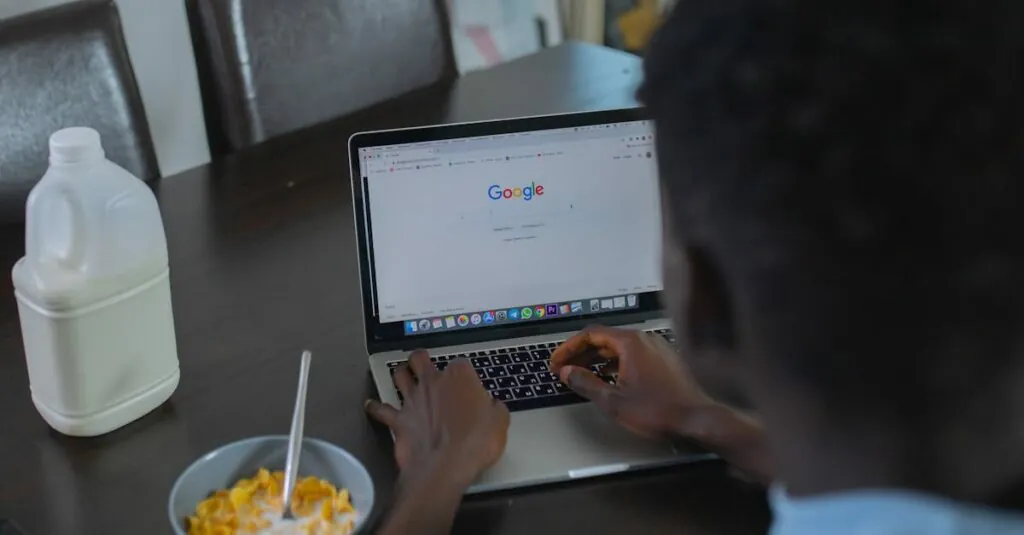Creating a table of contents in Google Docs might sound like a task for the overly ambitious, but it’s easier than pie—if pie were made of digital magic. Imagine effortlessly guiding your readers through your document with a slick, organized layout that screams professionalism. Who wouldn’t want that?
Table of Contents
ToggleUnderstanding Google Docs
Google Docs serves as a powerful, cloud-based word processing tool. Users can create, edit, and share documents easily. Collaboration features allow multiple users to work simultaneously, enhancing productivity in various settings. Automatic saving keeps changes secure without manual intervention.
Formatting tools enable users to customize documents effectively. With options for fonts, sizes, colors, and styles, personalizing text becomes straightforward. Inserting images, links, and tables adds visual appeal, benefiting readers with a more engaging experience. Navigation is user-friendly, providing a simple menu for accessing various features and tools.
Templates are available for different document types, streamlining the creation process. Standard formats include resumes, letters, and reports. Utilizing these templates saves time, offering professional layouts ready for customization.
Integration with other Google services and third-party apps showcases versatility. Users can link to Google Sheets for data or embed Google Forms for surveys. These connections make Google Docs a robust choice for various project needs.
Accessibility remains a strong suit. This tool supports various devices, allowing users to work from anywhere. A stable internet connection gives seamless access to documents. Offline mode offers the option to continue working without the internet, syncing changes automatically upon reconnecting.
Understanding these features enhances the user experience within Google Docs. With organization tools like the table of contents, managing lengthy documents becomes efficient. When leveraging its capabilities, users can produce polished, professional documents with ease.
Creating Your Document Structure
Creating a clear document structure is crucial for an effective table of contents in Google Docs. Proper organization enhances readability and helps users navigate easily.
Using Headings Effectively
Headings serve as the foundation for a table of contents. Utilizing the built-in heading styles in Google Docs, such as Title, Heading 1, and Heading 2, facilitates automatic generation of the table. Assigning these headings to sections and subsections ensures proper hierarchy. A well-defined structure improves the visual appeal of the document, making it easier for readers to identify major topics and their corresponding details. By applying these styles consistently, users enhance the overall functionality and organization of the document.
Organizing Your Content
Organizing content logically is essential for effective navigation. Begin with an introduction that outlines the main topics, followed by headings that separate sections clearly. Transitioning smoothly between topics maintains reader engagement. Consider breaking up lengthy sections with subheadings, bullet points, or numbered lists. These methods create a visually appealing layout and provide quick reference points. Strategically placed headers guide the reader through the document, making it simpler to locate specific information. Overall, thoughtful organization directly impacts the effectiveness of the table of contents.
Inserting a Table of Contents
Creating a table of contents in Google Docs is straightforward, especially with built-in tools. This feature allows for improved organization and navigability within documents.
Step-by-Step Guide
- Click on the location where the table of contents should appear.
- Select the “Insert” menu at the top of the screen.
- Choose “Table of contents” from the dropdown options.
- Decide between a plain text format or one that includes links.
- Confirm selections by clicking on the chosen format.
Following these steps generates a table of contents that reflects the established headings in the document automatically. Always update the table as changes occur to ensure accuracy.
Customizing Your Table of Contents
Customizing the table of contents enhances its visual arrangement. Access the table settings by selecting it, then click on the options for adjusting styles.
Change font styles, colors, or indentations to match the document’s overall aesthetic. Users can also update the formatting by selecting specific heading levels to include or exclude.
For a more personalized touch, adjust the table’s spacing, making it consistent with the content layout. This attention to detail leads to a polished and professional appearance in the document.
Updating Your Table of Contents
Updating a table of contents in Google Docs ensures that it reflects any recent changes in the document. This process remains straightforward and efficient. To update, users need to click on the table of contents. After that step, an option will appear to refresh the content automatically.
It’s vital to apply this step whenever headings, sections, or page numbers change. Changes like these frequently occur during document revisions. Omitting updates can lead to an outdated table, which diminishes navigation effectiveness for readers.
Users can also access the “Update Table” option by right-clicking on the table of contents. Selecting this option brings immediate clarity to the document structure. It displays the correct headings and corresponding page numbers.
To maintain a polished appearance, users may wish to format the table after updates. Adjusting font styles, colors, or indentations ensures the table aligns visually with the rest of the document. Consistency in design aids readability.
Lastly, regular updates foster better collaboration among team members. Team members can quickly navigate to specific sections, enhancing productivity during joint editing sessions. Utilizing Google Docs’ features for an up-to-date table of contents provides a seamless reading experience, allowing everyone to focus on the content without distractions.
Creating a table of contents in Google Docs can significantly enhance document organization and user experience. By utilizing built-in heading styles and maintaining a logical structure, users can ensure their content is easily navigable and visually appealing. Regular updates keep the table of contents accurate and reflective of any changes made within the document.
With the customization options available, users can tailor their tables to fit the overall aesthetic of their documents. This attention to detail not only improves readability but also adds a professional touch. Embracing these features in Google Docs ultimately fosters a more efficient collaborative environment, making it easier for teams to work together seamlessly.