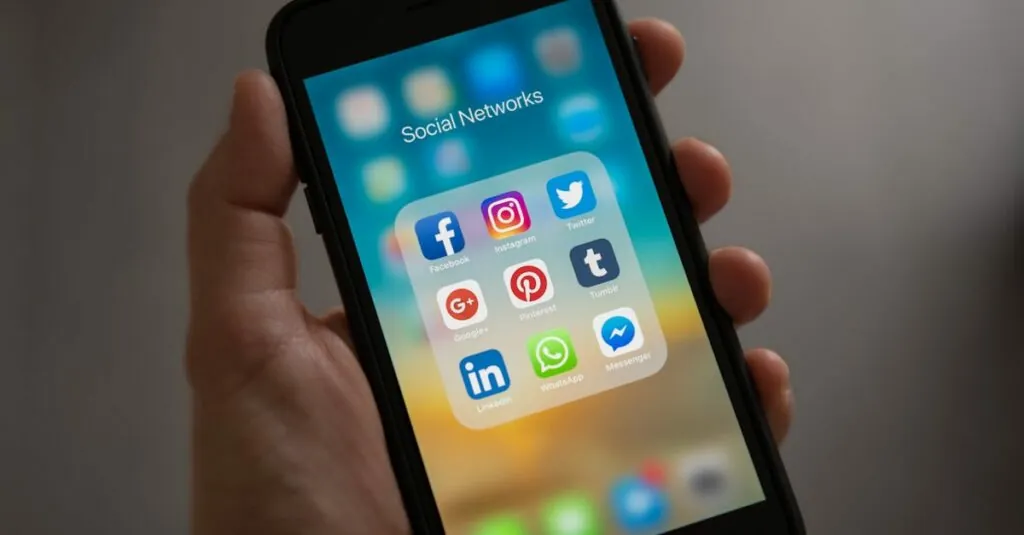In a world where to-do lists reign supreme, mastering the art of checklists can feel like wielding a magic wand. Google Docs is the perfect tool to transform chaotic thoughts into organized tasks, making life just a bit easier. Imagine breezing through your day with a checklist that not only keeps you on track but also adds a sprinkle of fun to your productivity.
Table of Contents
ToggleOverview of Google Docs Checklists
Google Docs offers a streamlined checklist feature that simplifies task management. Users can create checklists quickly, boosting organization and productivity. This tool facilitates the transformation of unstructured ideas into clear actionable items. Individuals often find that checklists enhance focus and track progress effectively.
Creating a checklist requires minimal steps. Start by opening a Google Docs document. Selecting the checklist option from the toolbar enables users to add tasks easily. Each checklist item allows for marking tasks complete as they progress, providing a satisfying experience.
Collaboration features in Google Docs enhance the checklist’s utility. Multiple users can edit a document simultaneously, ensuring everyone stays informed. Comments and suggestions can be added, making communication seamless throughout the checklist creation process.
Formatting options offer additional flexibility. Users can customize the appearance of their checklists to match personal preferences or project requirements. This customization assists in maintaining visual clarity, which aids in task comprehension.
Google Docs checklists integrate well with other tools, making it a versatile choice. Organizations can link documents, images, and spreadsheets, creating a comprehensive resource hub. Utilizing these features leads to a more organized approach to task management.
Anyone looking to simplify their workflow should consider using Google Docs for checklists. The range of features supports effective task organization and collaboration. As a result, daily life becomes more manageable and productive.
Creating a New Document
Creating a new document in Google Docs is simple and efficient. Users can follow a few straightforward steps to get started.
Accessing Google Docs
To access Google Docs, open a web browser and navigate to docs.google.com. Signing into a Google account is necessary for full functionality. After logging in, users will see their existing documents. The “Blank” option appears prominently, allowing for quick document creation. It’s also possible to access Google Docs via mobile apps available on iOS and Android.
Starting a Blank Document
Starting a blank document requires selecting the “Blank” option from the homepage. Clicking on it opens a new tab featuring a blank page. Users can immediately start typing or formatting as needed. Title the document to enhance organization and tracking. Adding headings or lists becomes easier as users build their checklists within the document.
Adding a Checklist to Your Document
Adding a checklist in Google Docs enhances organization and productivity. Users can employ two main features to create effective checklists.
Using the Bulleted List Feature
The bulleted list feature allows for quick list creation. Highlighting related tasks helps in maintaining clarity. Users can select the bulleted list option from the toolbar. After choosing, simply start typing each task. Each new line creates a bullet point, ensuring easy readability. This format helps to quickly outline steps, making it ideal for short lists of items. Additionally, the option to customize bullet types exists, allowing for tailored visual appeal according to user preference.
Using the Checkbox Feature
The checkbox feature offers an interactive checklist experience. Activating this feature requires selecting the checkbox option from the toolbar. Upon clicking, users can type their tasks next to each checkbox. This method enables users to check off completed tasks visually. Checking a box signifies a task’s completion, providing satisfaction. Using checkboxes helps track progress effectively, especially within collaborative documents. The feature supports organizational efficiency by allowing users to focus on what remains unchecked.
Customizing Your Checklist
Customizing a checklist in Google Docs enhances usability and visual appeal. Users can tailor their checklists to fit specific needs and preferences.
Changing Checkbox Styles
Users can change checkbox styles to better match document aesthetics. By selecting the checklist feature, individuals gain access to different checkbox designs through the “Format” menu. They can also explore bullet points variations, opting for circles, squares, or images. This flexibility allows for personal branding or thematic consistency throughout the document.
Adding Additional Formatting
Adding additional formatting boosts checklist clarity and organization. Writers can use bold text for headings, italics for emphasis, and colors to categorize tasks. Incorporating tables or nested lists makes complex checklists more manageable. Utilizing these formatting options helps structure information logically, enabling easier navigation and enhanced visual appeal for readers.
Collaborative Features
Google Docs offers robust collaborative features, making it easy for multiple users to work together on checklists in real time.
Sharing Your Checklist
Sharing checklists in Google Docs is straightforward and efficient. Users can click the “Share” button in the top right corner. After entering the email addresses of collaborators, they set permissions, allowing others to view or edit the checklist. This flexibility fosters collaboration, as teammates can participate in updating tasks or adding notes instantly. By utilizing the link-sharing option, users can choose to restrict access to specific people or make it public. This controlled sharing enhances teamwork and transparency, promoting accountability among users.
Real-Time Editing
Real-time editing in Google Docs enhances the collaborative experience. Users see changes as they happen, enabling simultaneous contributions without conflicts. This feature is particularly valuable during team meetings or project planning sessions, where everyone can add and modify tasks together. Users can also communicate via comments directly within the document. This interactive aspect streamlines feedback and reduces missed messages. Together, real-time editing and comment sections facilitate seamless collaboration, ensuring that every team member stays aligned on checklist progress.
Using checklists in Google Docs can significantly enhance productivity and organization. The platform’s user-friendly features make it easy to create customized checklists that suit individual needs. With options for collaboration and real-time editing, teams can work together seamlessly, ensuring everyone stays on the same page.
The ability to format and personalize checklists adds a layer of clarity that helps users manage tasks effectively. By leveraging Google Docs for checklist creation, individuals and teams can transform their workflows, making daily tasks more manageable and enjoyable. Embracing this tool can lead to a more organized and efficient approach to task management.